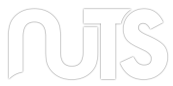Local dev node with Ngrok
Use Nuts on a laptop behind a NAT with ngrok
This document is part of the unofficial Nuts node documentation. It can become outdated. Feel free to provide improvements using the edit functionality. Thanks!
Ideally a Nuts node runs in a data center or cloud environment with a fixed IP address behind a ngress proxy. During development this is not always practical and there exists a need for running a Nuts node locally on for instance a laptop behind a NAT.
In order for the node to receive requests, private transactions and synchronize with other nodes, it must be reachable by external nodes. For this you can use the handy service ngrok. Ngrok describes itself as follows:
ngrok is a simplified API-first ingress-as-a-service that adds connectivity, security, and observability to your apps in one line
1. Setup ngrok
To get started with ngrok, you can follow this tutorial
Once you have an account and access token setup, add the following lines to your ngrok configuration:
tunnels:
grpc:
proto: tcp
addr: 5555
n2n:
proto: tcp
addr: 1323
This informs the ngrok application to create 2 tunnels, each forwarding tcp traffic to respectively port 5555 for grpc traffic and 1323 for http traffic.
When you start ngrok with this config, the output will look something like this:
Session Status online
Account OrgName (Plan: Free)
Version 3.2.2
Region Europe (eu)
Latency 15ms
Web Interface http://127.0.0.1:4040
Forwarding tcp://0.tcp.eu.ngrok.io:16077 -> localhost:5555
Forwarding tcp://7.tcp.eu.ngrok.io:18593 -> localhost:1323
Connections ttl opn rt1 rt5 p50 p90
2. Certificates
Your node needs certificates for these endpoints to join a network.
For more information, read the official documentation.
Since ngrok uses the tcp.eu.ngrok.io path, you can generate a certificate for the ngrok domains and stable network with the following command:
$ ./issue-cert.sh stable '*.tcp.eu.ngrok.io'
Now, copy the resulting files to a location accessable for your node and add the following section to your nuts.yaml config file:
tls:
certfile: "*.tcp.eu.ngrok.io-stable.pem"
certkeyfile: "*.tcp.eu.ngrok.io-stable.key"
truststorefile: ./truststore-stable.pem
3. Endpoint configuration
Your node needs to broadcast these endpoints to other nodes in order for them to connect to you. You need to setup a vendor DID document. See step 3 in the official docs. For the NutsComm service you will use the tunnel url which maps to port 5555. The url will become grpc://0.tcp.eu.ngrok.io:16077 in our example.
When a service uses oauth you must configure an oauth endpoint. Following our example, that would become: http://7.tcp.eu.ngrok.io:18593/n2n/auth/v1/accesstoken.
An example of the vendor DID document service section with a test-service would look like this:
{
"id": "did:nuts:FJ2WaKNaf6jKZ9tgJoNCmQKh3xoe9vFEBzj59WSkmSEV",
...
"service": [
{
"id": "did:nuts:FJ2WaKNaf6jKZ9tgJoNCmQKh3xoe9vFEBzj59WSkmSEV#AYQhYmNeYdoNthAiyAZ9ufAM54DF2ZqJmzGrTi4dm6nT",
"serviceEndpoint": "grpc://0.tcp.eu.ngrok.io:16077",
"type": "NutsComm"
},
{
"id": "did:nuts:FJ2WaKNaf6jKZ9tgJoNCmQKh3xoe9vFEBzj59WSkmSEV#DtUY29HzYR1H2UofLXVJ3ru6TAxYY59NiBqSyfTAeM5Y",
"serviceEndpoint": "http://7.tcp.eu.ngrok.io:18593/n2n/auth/v1/accesstoken",
"type": "oauth"
},
{
"id": "did:nuts:FJ2WaKNaf6jKZ9tgJoNCmQKh3xoe9vFEBzj59WSkmSEV#7jbTfYq8vjVwvhJt6Nayxzk1ki4xx1Bw1MwhebLoDxau",
"serviceEndpoint": {
"oauth": "did:nuts:FJ2WaKNaf6jKZ9tgJoNCmQKh3xoe9vFEBzj59WSkmSEV/serviceEndpoint?type=oauth"
},
"type": "test-service"
}
]
}